We are often contacted in support and are asked why the meter data does not appear, why the values are in a certain format and why they are not updated. In these cases, the raw data log is usually very helpful.
In the M-Bus communication are standardized telegrams (requests and responses), which are exchanged between our devices and the connected meters. In the raw data log, you can see these communication processes. With M-Bus know-how, the shown communication processes can be tracked, interpreted and thus errors can be located, found and analyzed. Therefore, it is easier for our support team to solve the problem in your M-Bus communication.
Whis this guide, we show you step by step how to create a raw data log quickly and easily.
And here we go:
To record the raw data log, you have to activitate it first.
1. Select the tab Configuration and tick the “Raw log active” checkbox.
2. Save the settings by pressing the “Save” button at lower left.
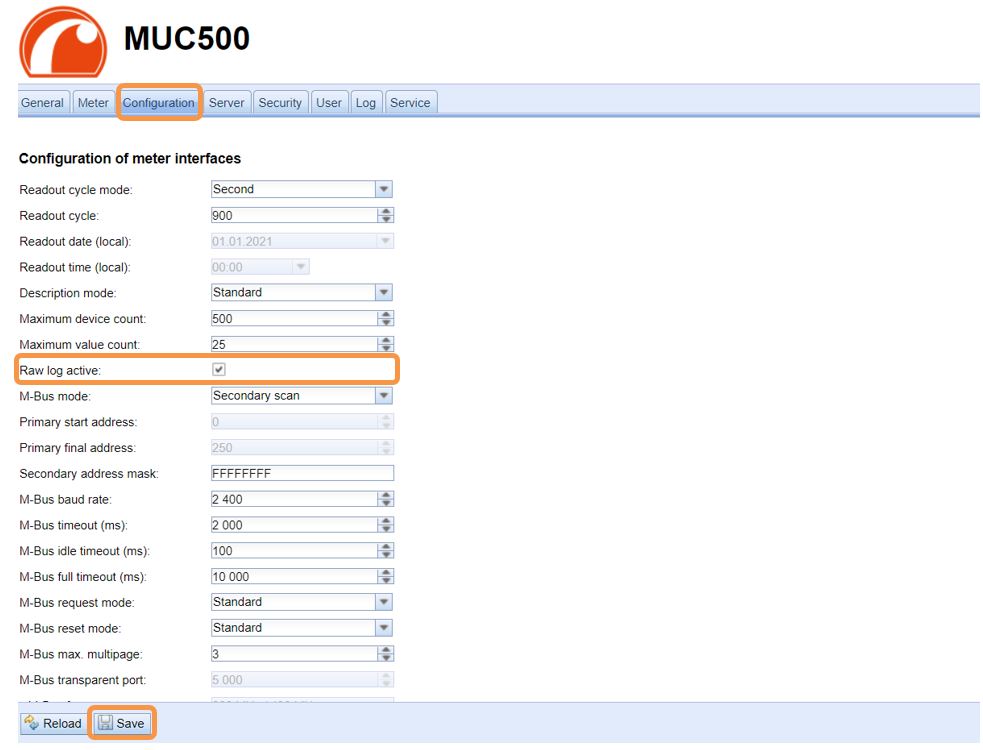
To generate raw data, communication is required. Therefore, the scan or the readout can be activated or, if wireless meters are used, a certain time can be waited.
3. Carry out the readout or scan by switching to tab Meter.
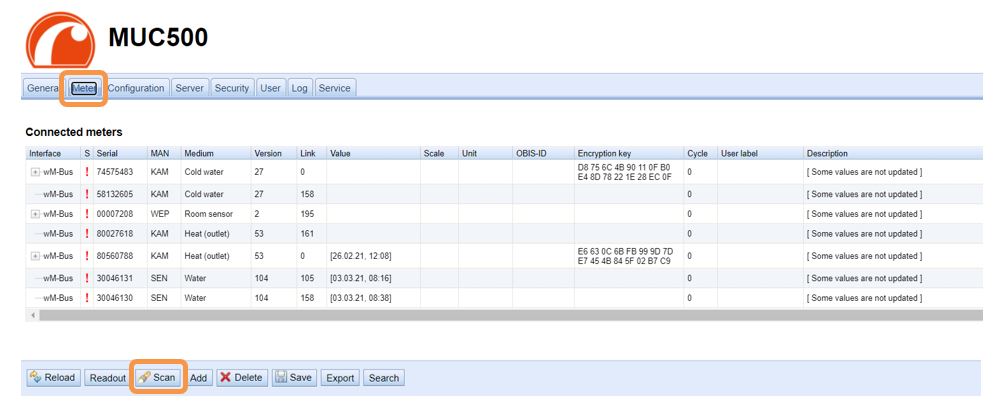
Now, data is available. This data has to be displayed and exported.
4. To do this, switch to tab Log and select “M-Bus” or “wM-Bus” as a log source at the top.
Then click on the “Reload” button left. Afterwards, the raw log will be opened.
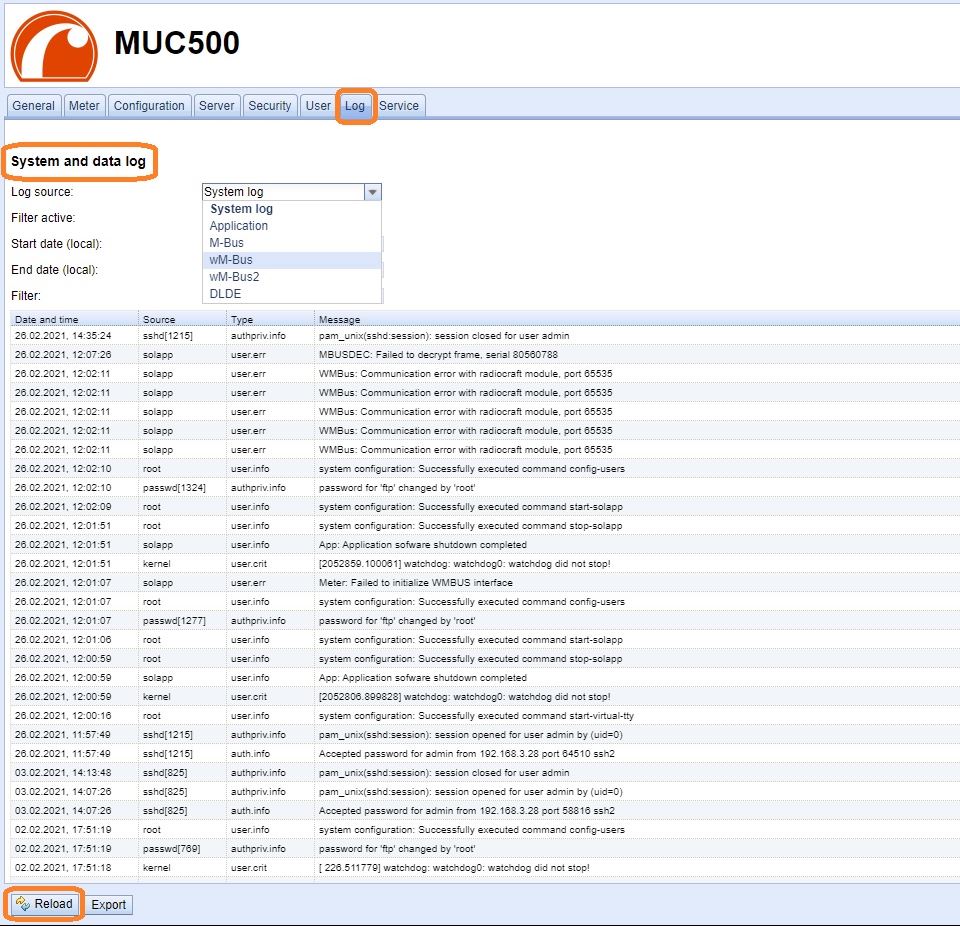
5. Finally, click on the button “Export”. A CSV-file will be generated to download.

With the CSV-file, our support can assist you well.
6. Therefore, please send this file to support@solvimus.de and give us the meter number of the relevant meter.
That was it. You can see how easy and quick it is to create a raw data log.
How do you generate a raw data log?
PDF | 362 kB