In the preceding blog posts we have explained the fundamentals how to read out meters via Modbus RTU and Modbus TCP with our devices.
Creating the individual meter values, you quickly notice that this is time-consuming in projects with many meters, and thus the following question emerges: can this manual process of creating meters be automatised or quickened in order to save time when commissioning the devices?
The answer is YES.
With the so-called ‘Modbus templates’, for simplicity termed ‘templates’ in this post, you can set up templates for certain meters. This option is especially helpful if you have many meters from the same manufacturer and of the same kind, and from which you want to collect the same meter values.
When creating a meter via the website, the parameters (window “Edit meter”) are compared with those in the template. If the parameters match those from the template, the meter values are automatically copied from the template and saved.
This blog post explains how to achieve this.
A meter has to be created manually before creating a template. That means, a new Modbus meter is created and the desired meter values are added as indicated in the Modbus description of the meter manufacturer, as explained in the previous blog posts. In our example this looks like the following screenshot:

This information is saved locally as meter list (Device_handle.cfg). To inspect it, one has to connect via FTP as admin, and open the folder “app”. The file can be opened in an editor:
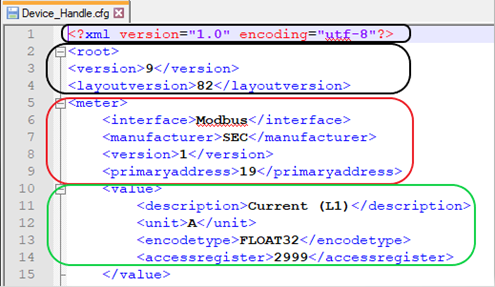
- Black frame: the XML declaration and the meta information of the file.
- Red frame: the information on the meter.
- Grün: the first meter value and its information.
Creating a Modbus template
Now, the file “Device_Handle.cfg” is to be copied to “Device_Config.cfg” and saved in the same folder. The latter is the Modbus template.
For saving the meter values automatically, a meter has to be created with the following parameters, based on this template:
- Interface: Modbus
- Manufacturer: SEC
- Version: 1
- Primary address (Link, Modbus-ID): 19
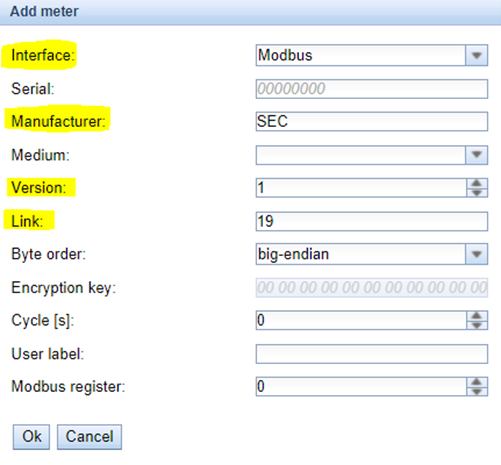
In order to assign meter values to all meters, independently from the Modbus-ID, the Device_Config needs to be adapted.
The information <primaryaddress>19</primaryaddress> must be deleted and the file saved.
When addressing various use cases of the same meter, requiring different layouts (meter values), one can operate with modified layouts. Here, the version parameter can be used. Either create the meter with the modified layout manually as version 2, or copy the content of Device_Config.cfg (see the screenshot of the editor, without the text in the black frame) and save as version 2.
You see that you can save a great deal of work in commissioning when working with templates.
Our support can assist you in creating your template. Create the meter as desired and send your meter list (Device_Handle.cfg) to support@solvimus.de.